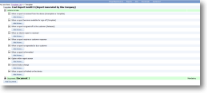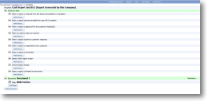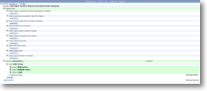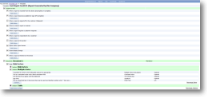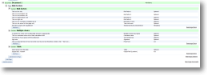|
magic5 deals with a hierarchy of elements that go together to make a completed report. A Template consists of one or more Documents. Each Document is presented on a number of Pages each of which has a heading that is displayed on the report and as a separate tab on the device. Each Page has a number of Sections and each Section is made up of input/output data called Items. Items are the smallest component in the report and come in over 40 different types (text, numeric, list etc). |
Template :a collection of related forms or documents that will be completed by the user. |
Usually there is just one form in a template. For example, a customer’s signature may need to be captured along with a few other pieces of information to confirm an order or a delivery. However, sometimes a number of documents are required and some may be optional and others mandatory. For example, a hotel inspection will contain common documents that must always be completed (for inspecting kitchens, general cleanliness, etc) and also optional documents that can be left blank (for swimming pools, gyms, etc). For more details on setting up a template, visit the Template help page. |
|
Document :a collection of questions or information that is completed by the device user. |
The number of documents in a template will depend on the workflow of the job for which it is intended. If data will be entered at different stages or times, it is better to split the template into multiple documents to guide the user to work on one at a time. However, if the user will be completing sections in an inconsistent order then it is better to use a single document as only one document can be open on the device at a time and this avoids multiple closing and re-opening. For example, data collected at the start and at the end of a leasing period needs to be grouped together as one report but would sensibly be split into two related inventory documents. Conversely, an engineer's call-out report might require technical information and photographs as well as parts ordering which may require 'jumping about' as the investigative work progresses. For more details on setting up a document, visit the Document help page. |
|
Page :a number of sections which appear on the same device screen. |
Each page has a named tab, enabling the user to see which category of sections will be contained in it. Although purely for display purposes, making navigation easier for the user will improve the integrity of the data entered and so careful categorisation of sections is important. For example, a document for car inspections may have pages for bodywork, engine condition, exhaust, tyres and miscellaneous with photograph options at the bottom of each. However, the same inspection might be organised with pages for damage report, supporting photographs, labour report with costings, parts ordering with costings and maybe a comments page. Both examples might well have a signature capture page at the end for confirmation that the lessee or customer agrees with the inspection. For more details on setting up a page, visit the Page help page. |
|
Section :a set of related questions to be answered by the user. |
Typically, a section corresponds to a heading within a report so needs to be designed with the end reader in mind (often a customer). These headings may or may not be displayed on the report and a whole section can be suppressed from the device or from a report. For example, Freezer Hygiene could be a section containing 5 or 6 individual questions within a full kitchen inspection and would appear on both device and report. Health and Safety guidelines regarding access to a particular area of a building or an internal costing matrix would appear on the device but not on the report. Terms and conditions, disclaimers and other large quantities of text would appear on the report but might be too cumbersome for the device. For more details on setting up a section, visit the Section help page. |
|
Item :an individual question or request for information. |
Items are usually indicated by some meaningful text such as a question or required information (eg 'Date of visit', 'Owner present?', 'Parts required', 'Deposit paid', 'Supporting evidence', 'I acknowledge receipt of goods', etc) and usually require an answer, although can also be used to display either static or variable text as output only. The type of answer required is defined within Maintain Templates. There are over 40 types ranging from simple free text text entry, multiple-choice buttons such as yes/no/unknown, multiple-choice list selection such as part numbers or customers, validated text such as integer or decimal, date, photos, sketches or signatures. For more details on setting up an item, visit the Item types help page. |
|