Adding Special Merge Fields to a magic5 Word Document report
-
Repeating items with a fixed number of rows
For a known number of repeating areas, iterations need to have a suffix of ___n (ie 3 x '_'). The first occurence has an implicit suffix of ___0 (even if not entered), whilst subsequent iterations have ___1, ___2, etc.
-
Repeating sections or an unspecified number of rows
Repeating sections or an unspecified number of rows in a magic5 table can be output by entering the unique name in each position (eg Word table cell) and entering the following as a separate mergefield (see step 3) at the start of the repeating area:
RangeStart:[unique name of section or table]
and the following at the end
RangeEnd:[unique name of section or table]
For example, the following is from a table in a Word document into which the data from a repeating section called fuelSources is to be entered. The first template item has a unique name of fuelSource, the next fuelSourceLocation and the last fuelCurrentControlMeasure.
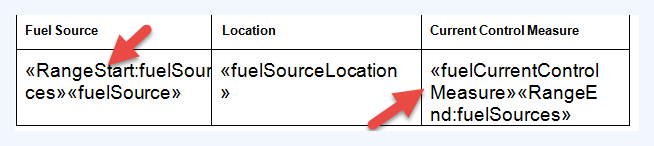
-
Repeating sections of Events
A table can also contain all the events of a particular event type for the entity in question. For instance, a correspondence with a location might be kept in an audit trail with an event type of CORRES that has an internal id number of 9 (ask magic5 support for this information). This can be displayed in a table in the same way as above using:
RangeStart:$EVENTOUTPUT_[entity]_[internal event type number] and then closed using
RangeEnd:$EVENTOUTPUT_[entity]_[internal event type number]
For example: RangeStart:$EVENTOUTPUT_LO_9 -
Repeating sections of Entity Lists
A table can also contain all the items in a particular list for the entity in question. For instance, a correspondence with a location might be kept in a list that is an attribute of the location (ask magic5 support for this information). This can be displayed in a table in the same way as above using:
RangeStart:$LISTOUTPUT_[entity]_[name of entity attribute containing list id] and then closed using
RangeEnd:$LISTOUTPUT_[entity]_[name of entity attribute containing list id]
For example: RangeStart:$EVENTOUTPUT_LO_9 -
Conditionally remove a row
In a table, a row can be conditionally removed using the statement
$delTR_[unique name of a multiple choice item]_[multiple choice answer]
This can be positioned anywhere in the conditional row.
A repeating item (as described above) needs to replace the underscore ("_") with a hyphen ("-")
$delTR-[unique name of a multiple choice item including suffix]_[multiple choice answer]
If the condition is too long for the mergefield, it is possible to create the condition as a formula in the Additional Attributes box of the Word Template and inset it into the document as :
$delTRX_[formula name]
NB hyphen does not work here
NB to remove a row, create a formula as rowCount;[table name];lt;1 which could be used for deleting a table as well
-
Conditionally remove a column
In a table, a column can be conditionally removed using the statement
$delTC_[unique name of a multiple choice item]_[multiple choice answer]
This can be positioned anywhere in the conditional row.
A repeating item (as described above) needs to replace the underscore ("_") with a hyphen ("-")
$delTC-[unique name of a multiple choice item including suffix]_[multiple choice answer]
If the condition is too long for the mergefield, it is possible to create the condition as a formula in the Additional Attributes box of the Word Template and inset it into the document as :
$delTCX_[formula name]
NB hyphen does not work here
-
Conditionally remove a table
A whole table can be conditionally removed using a similar syntax of
$delTABLE_[unique name of a multiple choice item]_[multiple choice answer]
$delTABLE-[unique name of a mandatory item within repeating area including suffix]-[multiple choice answer]
(note the use of hyphen instead of underscore when using a repeating item).
If the condition is too long for the mergefield, it is possible to create the condition as a formula in the Additional Attributes box of the Word Template and inset it into the document as :
$delTABLEX_[formula name] or $delTBX_[formula name]
NB hyphen does not work here
-
Remove an empty row or table
$delTABLE and $delTR can also be used to remove a table or a row if when an item contains no data (ie is 'null') using the syntax
$delTABLE_[unique name of item] or $delTR_[unique name of item]
or $delTABLE-[unique name of item plus iteration suffix] or $delTR-[unique name of item plus iteration suffix]
-
Output all findings in a section
Output all Findings, Follow-ups and Timescales plus any text entry or photo items within a section using the syntax
SectionFindings_[unique name of section]
To omit the text entry items use
SectionFindingsNoComments_[unique name of section]
To be more complicated still, use RangeStart:$ACTIONPLAN followed by fnd_text, fup_text, fup_timscale and finished with RangeEnd:$ACTIONPLAN
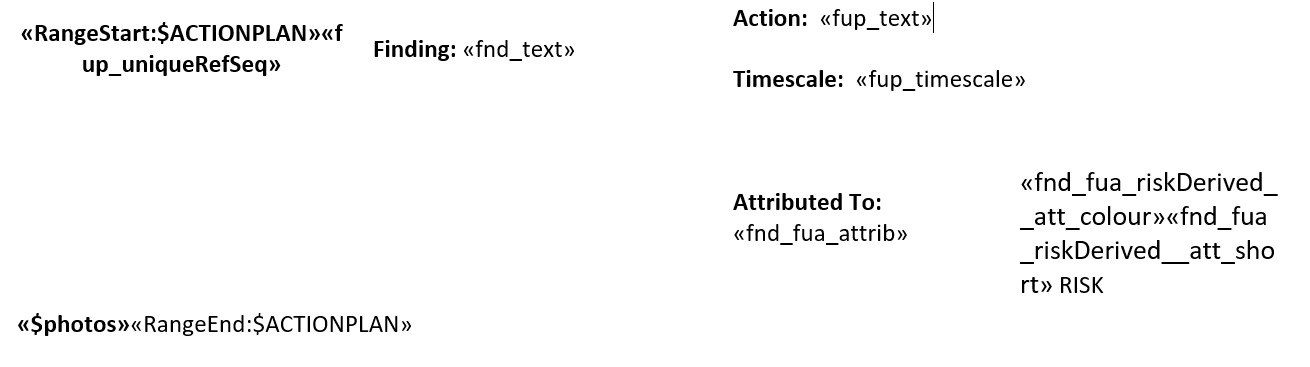
-
Use a tick
Ticks be set up using the syntax
$tick_[unique name of template item]_[answer to trigger the tick]
eg $tick_ClearWalkway_Yes
where the answer is in text (ie not the id)
NB. $tick is now $tickBox
NB. the unicode for a tick box is 0252 and is available in Wingdings if you need to use a symbol and a SHOWIF bookmark. This is sometimes necessary if the text of a list item is too long for a mergefield box. It might be possible to copy this symbol ü
-
Use a cross
Similarly, a cross can be set using the syntax
$cross_[unique name of template item]_[answer to trigger the cross]
eg $cross_ClearWalkway_No
NB. $cross is now $crossBox
-
Insert a formula
Create a formula in the Additional settings text box in a Word template list item in the format
[name used for formula]=[conditionType];[uniqueName or attribute or id];[testType];valueToTest
This is likely to be similar to a Display Condition.
Can also be used for attributes and display formatting:
[name used for formula]=%@[unique name]_Attribute_[attribute name]%
[name used for formula]=%@[unique name]_Format_[format eg displayDate]%
[name used for formula]=%@[unique name]_Attribute_[attribute name]_Format_[eg displayDate]%
Insert this into the merge field as :
$FormulaX_[name used for formula]
This is very useful for handling unique names with underscores and very long names that won't fit into a Word bookmark or merge field.
