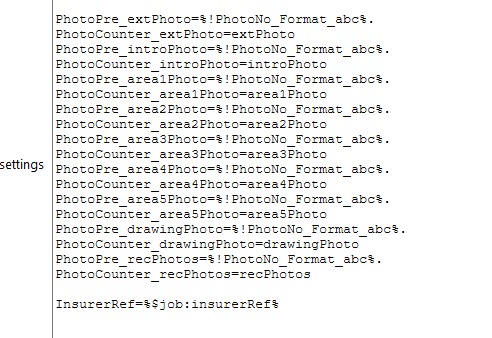Word template Additional Attributes
In the first Additional Attributes tab ...
- Click Add attachment then Select to browse your computer for the Word document.
- Alternatively, if FTP is being used to upload the Word document, enter the correct filename, with extension, in Template file name.
- Assembly and Class can be left blank. This will use the default of 'GenericWord,GenericWord.WordDoc'.
- Enter appropriate text for the button that will appear on the Report screen (in the portal) to initiate the Word document or PDF document.
-
Additional settings requires specific keywords for unusual circumstances. If you have particular needs, magic5 support might ask you to enter specific text here. You may wish to use:
- IsPDF=True generates a PDF document from the Word document. It is best to test this before release as presentation may vary between the two formats. There is no use for False.
- StandardPhotoHeightMultiplier=n or StandardPhotoWidthMultiplier=n where n is usually less than 1 to reduce photo sizes by height or width respectively. For example, StandardPhotoHeightMultiplier=0.5 will halve the height of images.
- SizePhotosByHeight=True/False or SizePhotosByWidth=True/False which will activate the respective multiplier above. Only one of these can be set to True to work effectively.
- Number photos using PhotoPre_[uniquename]=%!PhotoNo_Format_[formattype] where format type might be abc or ABC. To control where the numbering starts and finishes within a repeating section, use PhotoCounter_[uniquename as above]=[name for counter] where the name for the counter might be the section name or the unique name of the template item (see photo items below)
- SystemLogoHeightMultiplier=n or SystemLogoWidthMultiplier=n is the same as Photos but applied to the system logo.
- SizeSystemLogoByHeight=True/False or SizeSystemLogoByWidth=True/False is the same as Photos but applied to the system logo.
- LISTOUTPUT_LO_[list name of location attribute]_Expand=[list attribute name containing an id];[list attribute name containing an id];... expands attributes within location specific list attributes such as types. eg
LISTOUTPUT_LO_docListId_Expand=documentType - LISTOUTPUT_CU_[list name of location attribute]_Expand=[list attribute name containing an id];[list attribute name containing an id];... expands attributes within customer specific list attributes such as types. eg
LISTOUTPUT_CU_transListId_Expand=ttype - LISTOUTPUT_LO_[list name location attribute]_UserExpand=[list attribute name containing a user id];[list attribute name containing a user id];... expands user name within location specific list attributes of user type. eg
LISTOUTPUT_LO_docListId_UserExpand=documentLoggedBy - LISTOUTPUT_LO_[list name location attribute]_DateExpand=[list attribute name containing a date];[list attribute name containing a date];... expands date within location specific list attributes of date type. eg
LISTOUTPUT_LO_docListId_DateExpand=documentRecordDate - MINTABLEROWSFORSECTION_[unique name of section]=[number, usually 1] removes any unpopulated table rows between RangeStart and RangeEnd merge fields for the section. Therefore, the table RangeStart/RangeEnd will need to be nested within the section RangeStart/RangeEnd. It should also work for repeating sections (no nesting required).
- MinTableRowsForList_CU_[list name location attribute]=[number, usually 1] or MinTableRowsForList_LO_[list name location attribute]=[number, usually 1]
removes any unpopulated table rows associated with the specified list attribute. - [formula name]=%@[unique name]_Attribute_[attribute name]% this can be useful when the whole string won't fit into a merge field
- [formula name]=%@[unique name or attribute name as used in merge field]_Format_[format type]% this formats the output, primarily the dates. eg criteriaA=%@abc_criteriaA_Format_displayDate% Further details available in Concepts - Report processing Variables
- [formula name]=[condition such a display condition] this allows a complicated condition to be applied as a merge field as $FormulaX_[formula name]. It can also be used to conditionally delete a table element using $delTRX_[formula name], $delTCX_[formula name], $delTABLEX_[formula name], $delTBX_[formula name]. (see image below) eg
OptionA=locationAtt;paymentTerms;equals;547078
OptionB=locationAtt;paymentTerms;equals;547079
Credit=locationAtt;paymentTerms;equals;547080
Survey=locationAtt;paymentTerms;equals;547077
Other=locationAtt;paymentTerms;equals;54
None=locationAtt;paymentTerms;equals;547
SoleT=locationAtt;soleT;equals;yes
NotSoleT=locationAtt;soleT;notequals;yes - Embedded items see Embedded Bookmarks in a magic5 Word Document report
- $job:[unique name of job item] allows an item in the job to be displayed without it needing to have been included on the form, such as pricing or insurance details or private information about the customer. Use as [name to use in mergefield of document]=$job:[unique name of job item] eg Quote=$job:amountQuoted. See image below.
- restrict size of signature using SignatureFixedHeight_[unique name]=x or SignatureFixedWidth_[unique name]=x
- IsPDF=True generates a PDF document from the Word document. It is best to test this before release as presentation may vary between the two formats. There is no use for False.
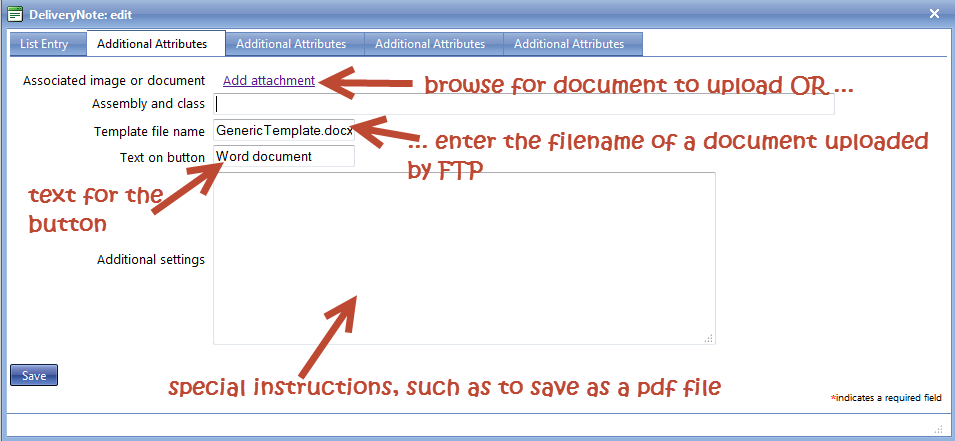
List management and attributes
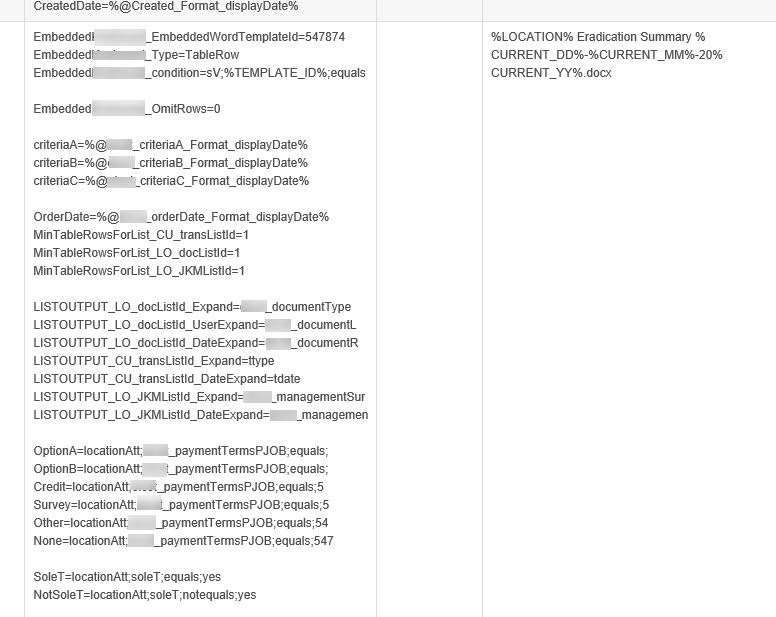
Photo management and job details