Using Bookmarks in a magic5 Word Document report
- Insert bookmarks at the points where special items (such as customer logos and signatures) are to appear.
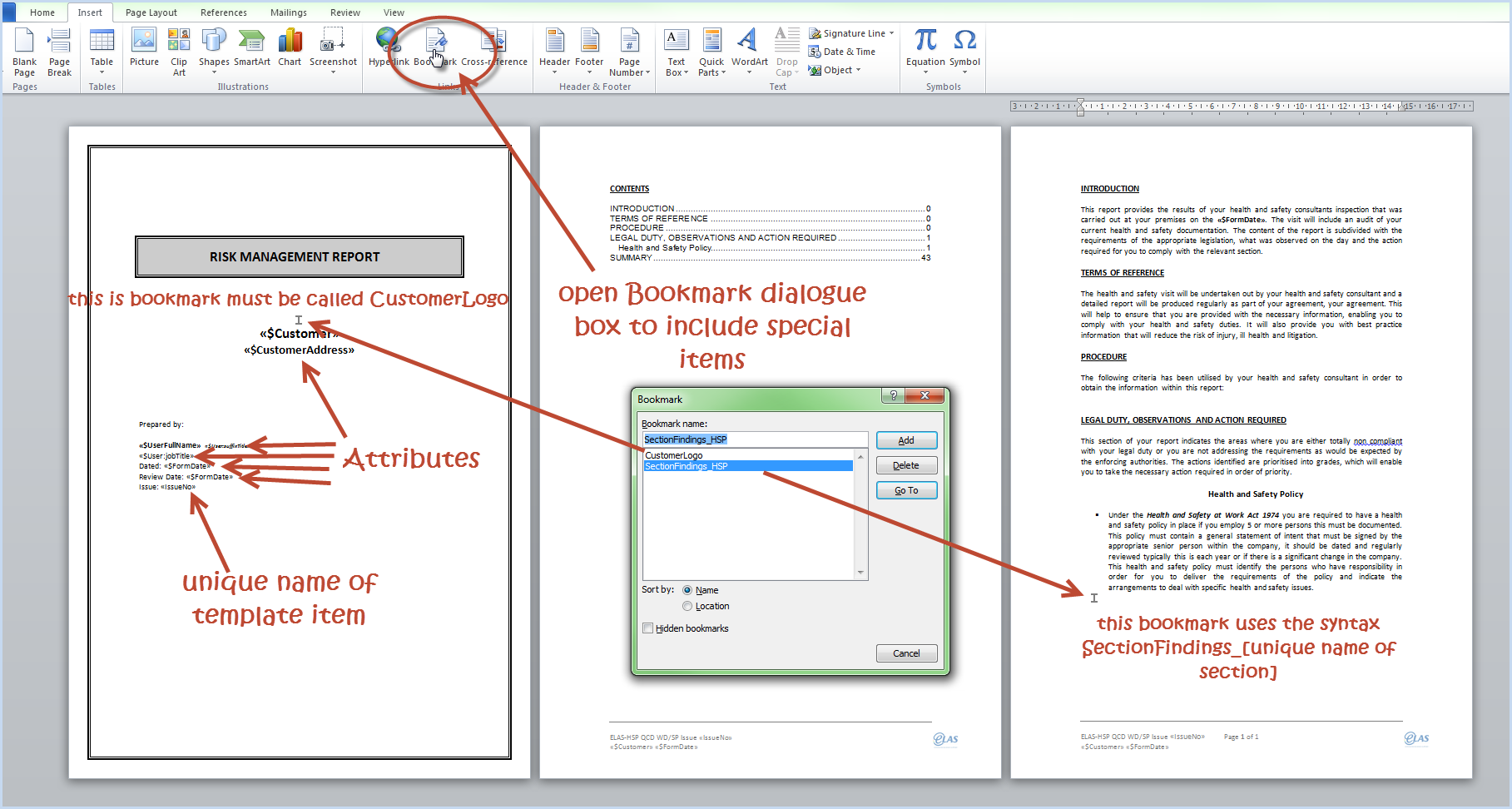
-
- SystemLogo will output the image set in system settings.
- CustomerLogo will output an image associated with the customer for whom the report has been produced.
- ActionPlan will output tables containing the actions associated with any findings in the report. These tables are organised by timescales as contained in the timescales list associated with the template. The style ActionPlanHeading is required for this bookmark.
- DrawingLocation will output an annotated image as identified within the template using the Drawing Location item type
- SectionFindings will output all the findings, actions, timescales, text items and photos within a section. The unique name of the section is required in the syntax
SectionFindings_[unique name] - SectionFindingsNoComments will output all the findings, actions, timescales and photos but not the text items. Again the unique name of the section is required in the syntax
SectionFindingsNoComments_[unique name] - Signature will output the signature of a signature item type. The unique name is required in the syntax
Signature_[unique name] -
SHOWIF will conditionally show the area enclosed by the bookmark. There will always be 4 parts in the syntax:
SHOWIF_[type]_[unique name]_[condition type]_[result value]
where types are shown below and condition types are similar to those used in display conditions. If any component is missing, the underscore should still be included.
- resultValue or rV tests the value of an item in a report. The unique name of the item type that creates the condition is required and the value to test is also required in the syntax
SHOWIF_rV_[unique name]_[condition type]_[result value]
If this is a list item, the value to test will be the id rather than the text of the item (shown on the righthand side of the list of list entries).
For example, if a multiple-choice question (unique name='ShowSection') of Yes (id=69) or No (id=70) is asked to ascertain whether a section should be shown on the report, the bookmark would be
SHOWIF_rV_ShowSection_eq_69
so that it would only appear if the Yes answer had been selected - resultValueX or rVX is the same as _rV but tests against the text rather than the id. Therefore the above example would be SHOWIF_rVX_ShowSection_eq_Yes. Whilst this may seem to be an easier option, it can cause problems if the text is changed at a future date.
- workOrderValue tests an item in the job rather than the report but otherwise works in the same way as resultValue
- rowCount or rC will return the number of rows in a table. This is ideal for hiding a section of the report if nothing has been added by the operative (eg no parts used or defects reported).
Use the unique name of the table in the syntax
SHOWIF_rC_[unique name]_[condition type]_[result value]
A common use is for hiding an invoice table (for example with a unique name of 'invoice') if there is nothing to invoice and this would be entered as SHOWIF_rC_invoice_notequals_0 - hasFollowUp will only show the bookmarked area if a follow up has been identified.
SHOWIF_hasFollowUp__[condition type]_[result value]
This applies to ALL items with findings. - customerAttribute tests against attributes using the syntax
SHOWIF_customerAttribute_[attribute name]_[condition type]_[result value] - locationAttribute is the same as customerAttribute but for location
- contractType is a specialist condition for referring to contracts associated with a customer. Please contact support for help setting this up.
- resultValue or rV tests the value of an item in a report. The unique name of the item type that creates the condition is required and the value to test is also required in the syntax
- Photos will output all the photos collected on the form. If there are no photos the text 'No supporting photographs' will be shown.
- Photo_[unique name] will output the photo(s) under the unique name
- Photo_XCOL_[column number]_[total number of columns]_[unique name] positioned in a table will output the photos in horizontal columns. More than one can be used in a document:
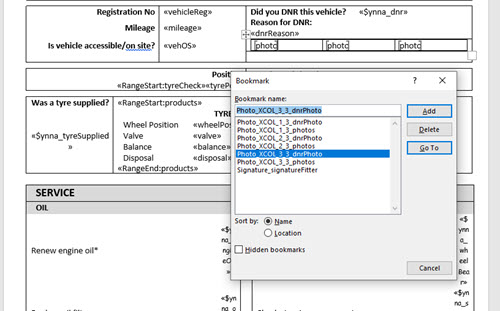
- LocAttach_[tagId] will insert a location attachment into the document. This is very useful for Site Plans. If you are unable to access the tagId, ask magic5 support.
- SystemLogo will output the image set in system settings.
