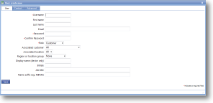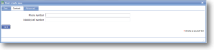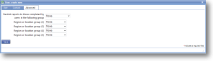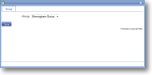|
Users must be defined on a magic5 system in order to access magic5. Users can either be administrators, auditors (standard end-users) or customers. The role that a user is allocated determines the options that they see. Choose the Setup, Users menu option.To left and right you can see the screen as it appears after accessing the menu option - the lefthand screenshot shows filtering options and the righthand one shows the options available to you. Information from the user login has been added on the far right of the screen. This shows the date and time that the user last made contact with the server - in most cases this indicates when they last logged in but be aware that this may have been out of internet range. The version number of the device app is also shown. This is useful to ensure everyone is using the same version. |
Main |
||
| *Username | A name that clearly defines this user and will be remembered by them. | |
| First name | Use a form that is formal enough for reports. | |
| Last name | Although not marked as mandatory, it is strongly advised to enter this information. | |
| Ensure that this is entered correctly as it may be used to email completed forms/reports. | ||
| *Password | By default, passwords need to be 5 characters or longer | |
| *Confirm Password | This needs to match the previous entry exactly. | |
| *Role |
Select the appropriate role for this user bearing in mind that:
|
|
| Associated customer | Select an existing customer from the drop-down list or leave as 'all'. The “Associated customer” and “Associated location” options allow a user to be linked directly to a customer (and all of its locations) or a customer and a particular location. In these cases a user will only be able to view reports for the designated customer and location. These options are usually applicable to users with a role of “Customer”, although they can be used for Administrators and Auditors too. | |
| Associated location | Select an existing location attached to the above customer, or leave as 'all'. The “Associated customer” and “Associated location” options allow a user to be linked directly to a customer (and all of its locations) or a customer and a particular location. In these cases a user will only be able to view reports for the designated customer and location. These options are usually applicable to users with a role of Customer, although they can be used for Administrators and Auditors too. | |
| Region or location group |
A list can be created to hold groups of locations that reflect the organisation of customers. These may be regions (such as South West, North East), counties (Sussex, Norfolk, etc), countries (UK, Ireland, Holland) or any other location grouping required. These groups can be allocated to users (usually with a role of Customer) so that, for instance, the Regional Manager for your customer can access reports in their region without being associated with every individual location. See Locations and Create list for more information. Select the location group from the drop down list to associate this user with that group, thereby making all locations in that group available to them. NB in order to appear here, the list MUST be called Location groups. |
|
| Display name (device only) | The device displays a username by default. As this is is likely to be not very meaningful, the free text entered here will be used instead. | |
| Initials | Free text entry as an attribute of the user. This can be used (for example) to prefix an order number. | |
| Job title | Free text entry as an attribute of the user. This can be used (for example) to prefix an order number. | |
| Name suffix (eg. MIFSM) | Free text entry as an attribute of the user. This can be used (for example) to prefix an order number. | |
Contact |
||
| Phone number | Free text entry as an attribute of the user. This can be used (for example) to prefix an order number. | |
| Mobile/cell number | Free text entry as an attribute of the user. This can be used (for example) to prefix an order number. | |
Advanced |
||
| Restrict reports to those completed by users in the following group | This option is useful if user is a sub-contractor and you wish them only to see reports completed by their employees/coworkers - you would set them all up in a group and select that group here. This is usually left as 'none'. | |
| Region or location group (2-5) |
Additional groups with which a user can be associated. A list can be created to hold groups of locations that reflect the organisation of customers. These may be regions (such as South West, North East), counties (Sussex, Norfolk, etc), countries (UK, Ireland, Holland) or any other location grouping required. These groups can be allocated to users (usually with a role of Customer) so that, for instance, the Regional Manager for your customer can access reports in their region without being associated with every individual location. See Locations and Create list for more information. Select the location group from the drop down list to associate this user with that group, thereby making all locations in that group available to them. NB in order to appear here, the list MUST be called Location groups. |
|
Add Group |
Click on a user to add them to a group. | |
| *Group | Select a group from the drop-down list. This group will be associated with this user. |