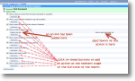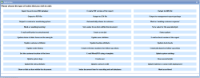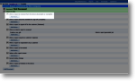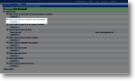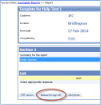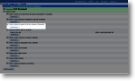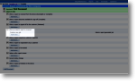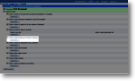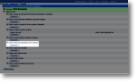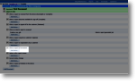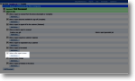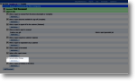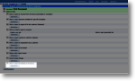|
Report Status indicates where the report is in its lifecycle. |
When a report is received from the device (Incomplete or Complete) |
Actions corresponding to this event are triggered as soon as a form is returned from the device, regardless of its status (ie. whether it requires further editing or sign off by the user). If the form has associated attachments then the event will not be triggered until all attachments have been returned. This means that a form with outstanding attachments will be viewable on the web site but, for example, it may not have been automatically e-mailed to anybody. Once all outstanding attachments have been received back, the “when a report is received from the device (Incomplete or Complete)” actions will be triggered. Typical actions associated with this event:
|
|||
When a report becomes available for sign-off (Complete) |
Actions corresponding to this event are triggered as soon as the form reaches the “Complete” status. In effect, this means that the user who completed the form has finished with it and it has been passed to the next stage. All mandatory items on the form will have been answered. In many cases, forms arrive at this status directly from the device – they are released from the device and, because of template settings or because of the device user’s instruction, they by-pass the Incomplete stage and become Complete. The template editing rule that controls this behavior is “Do not allow user to edit documents via web site”. If this option is selected (ie editing documents via the web site is not enabled) then all reports coming back to the web site will be marked as “Complete”. If it is not selected (ie editing documents via the web site is enabled ) then the device user will be prompted for a decision once they have finished with the form on the device and wish to release it: do they wish to further edit the form on the web site?
|
|||
When a report is signed-off to the customer (Released) |
This event is triggered when a report is released. This indicates that not only has all the data been collected (complete) but it has been verified as being suitable for releasing to a recipient, such as a customer or local authority. A complete report is released either manually on the web site or through an automatic status change action associated with the status “When a report becomes available for sign off (Complete)”. In either case, any actions associated with this status will be triggered. Typical actions associated with this event:
|
|||
When an interim report is received |
Interim reports are bespoke reports that represent snapshots of a form before it is finished on the device. An example would be if a form related to a full ambulance journey. The form would not be complete until the vehicle had returned to base but administrators would need to know when certain milestones had been reached, such as picking up a medic, travelling to the patient, picking up the patient, travelling to a hospital, dropping off a patient and travelling to base (amongst other options). A single form keeps all the data in one place, but the interim reports can feed interim information into a third party system for vehicle or patient tracking, calculating turn-around times, etc. Each interim report contains all data currently input on the form, along with timestamps etc and is exported XML format. Typical actions associated with this event:
|
|||
When a report requires a customer response |
This is a bespoke status representing the point when a report requires a customer response. For example, a completed job sheet may need an order number to be allocated by the customer before an invoice can be raised. Setting the report to "awaiting customer response" will trigger an action that sends an email to the customer asking them to log in and add an order number. This will trigger the report to move to the next status. | |||
When a report is responded to by a customer |
This is a bespoke status that is triggered when a customer adds a response to a form of status ‘awaiting customer response’. For example, a customer may enter an order number and an email is triggered to inform the office that the order number has been supplied. |
|||
When a report is forwarded |
This status is reached when a form has been forwarded to another device using the Forward Form item type within a template - the form is sent to the server by the original device and then downloaded by the receiving device. When the forwarded form is received on a server (on its way to the receiving device) the ‘When a report is forwarded’ actions are triggered. For example an email could be triggered to the receiving user to alert them that a form is on it's way. |
|||
Option within report screen |
magic5 allows a website user to trigger PDF creation manually once the report is at a completed stage. This is done using buttons at the bottom of the report screen and these are included here. Unlike most template actions, these are not run automatically but give the user options that they may wish to take.
|
|||
General status change |
Actions added here are triggered by any status change. Separate headings exist for adding actions when a report becomes complete or when a report is released to the customer but the same effect can be achieved through this general status change heading. |
|||
When a report is finished on the device |
Actions here are triggered immediately prior to a report being released from the device. At this point the report is no longer editable or usable by the user but is still linked to the device. There is a separate set of actions for this status which includes generating additional forms or adding the data into a summary form. |