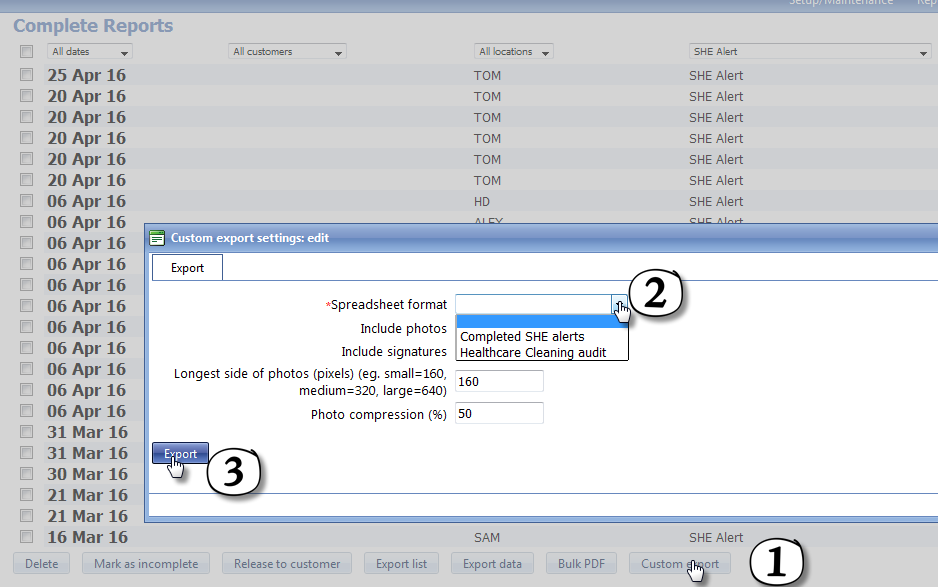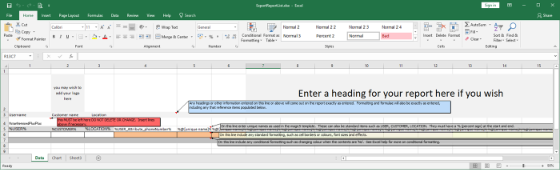Export Report List
| Overview of process |
Step 1. Create an Excel spreadsheet template
- Open the Export Report List template and edit it appropriately.
Step 2. Upload spreadsheet to magic5
- Open the list of Lists from the Setup/Maintenance menu.
- Click on the List entries link for Spreadsheet formats (Export forms) .
- Click on the item you wish to upload to or Add Item.
- Enter (or amend) a meaningful name in the List Entry tab.
- Open the first Additional Attributes tab.
- Click on the link to Add attachment.
- Click on Select to browse your computer and select the saved spreadsheet created above.
- Save Upload.
- Save List entry.
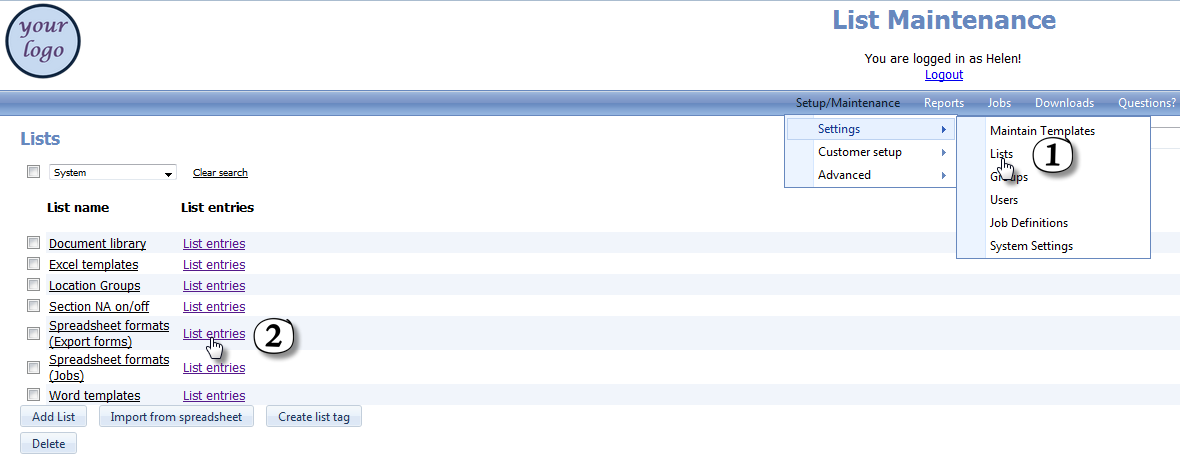
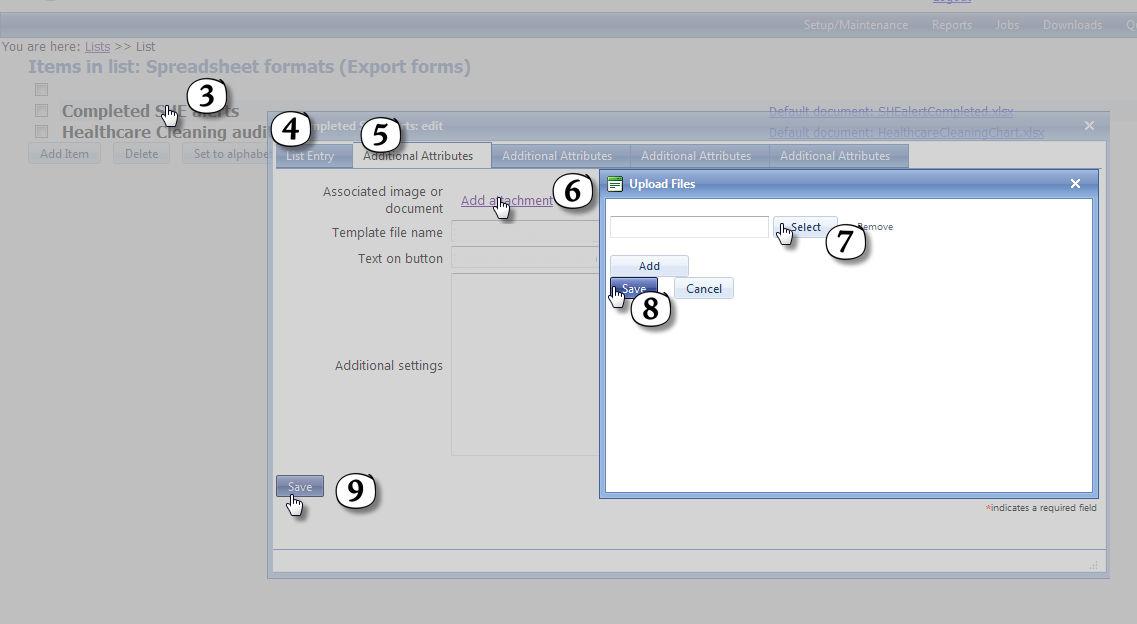
Step 3. Export selected reports to the spreadsheet
- Select Complete, Unallocated or Released reports as required. Tailor the list using the drop areas for date, customer, location or template.
- Click on Custom export.
- Select the spreadsheet created in step 2.
- Click Export and follow the instructions for opening the spreadsheet.