Editing a customer
- Display the Customer list by selecting Customers from the Setup/Maintenance menu.
- Click on the customer that you wish to edit.
- Click on the customer name to edit details such as address, phone number, etc.
- Add templates by clicking the Add template button and selecting from the drop-down list (essential).
- Add locations by clicking the Add location button then filling in the Location name and any other details required (essential).
- Documents (such as site maps, codes of conduct, etc) can be attached to either the customer or the location by clicking on the relevant Add document button.
- Add any additional contacts required using Add customer-wide contact and Add contact (within each location).
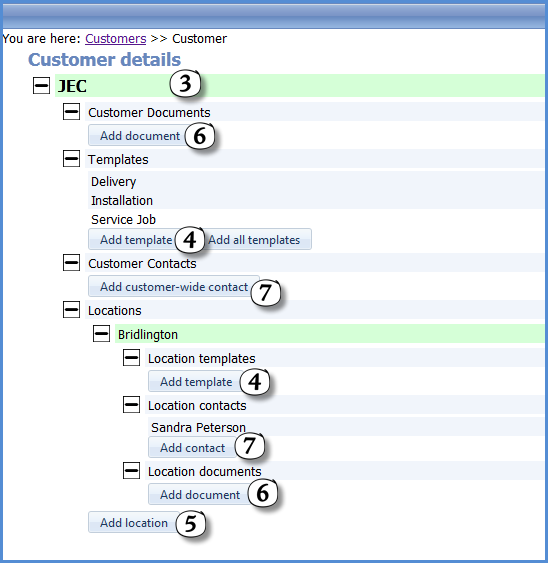
See Also
