Create a History for Customers
This facility means that on-site workers can undertake work for customers that are not on their customer list. This is often when work is undertaken as a one-off procedure and it is inefficient to store all the customer's names once the work is complete.
Effectively a 'dummy' customer is created that can be selected on the device, and this will prompt the user to enter required details such as name, location, contact details, etc.
- Select Maintain Templates from the Setup/Maintenance menu.
- Click on the template that you wish to use to create a history entry.
- Scroll to the Actions to take section (usually at the bottom).
- Click on Add Action ... beneath When a report is received from the device (although it can be attached from other areas instead).
- Select Update location attribute from the menu that appears.
- Click on the Advanced tab.
- Click on the tickbox next to Holding account for new customers.
- Click Save.
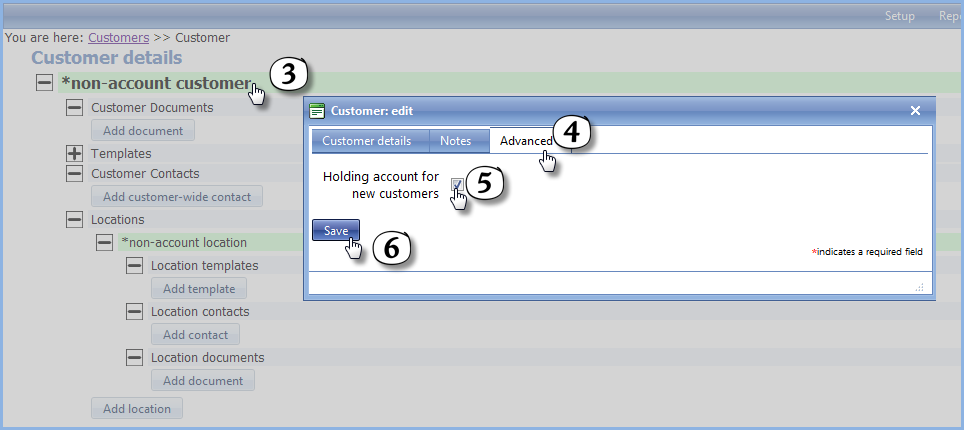
- Display the Template list (Setup/Maintenance menu/Maintain Templates) and select your template.
- Select (or create then select) a section within your template to collect Adhoc customer information. Items in this section are likely to be text boxes for entering customer name, location, contact details, etc.
- Select the Display conditions (advanced) tab.
- Type (or cut and paste) customerAttribute;adHocCustomer;equals;yes into the first of the text boxes.
- Click Save.
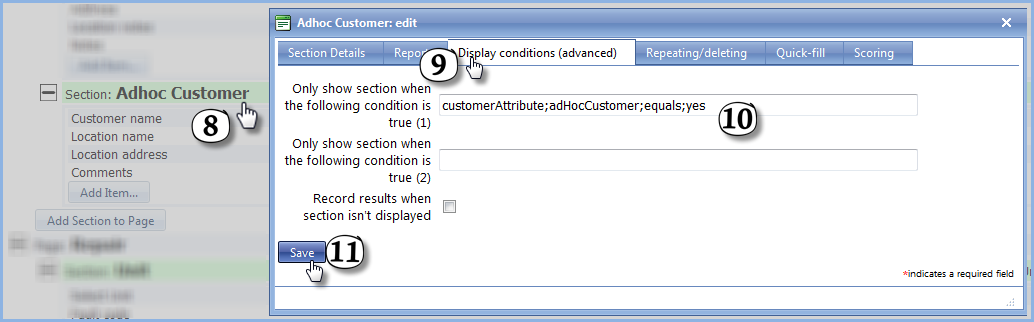
See Also
